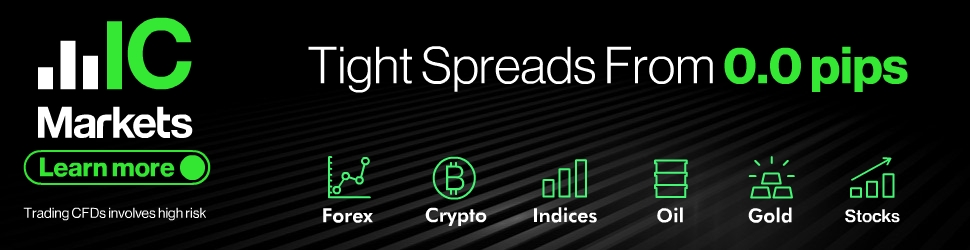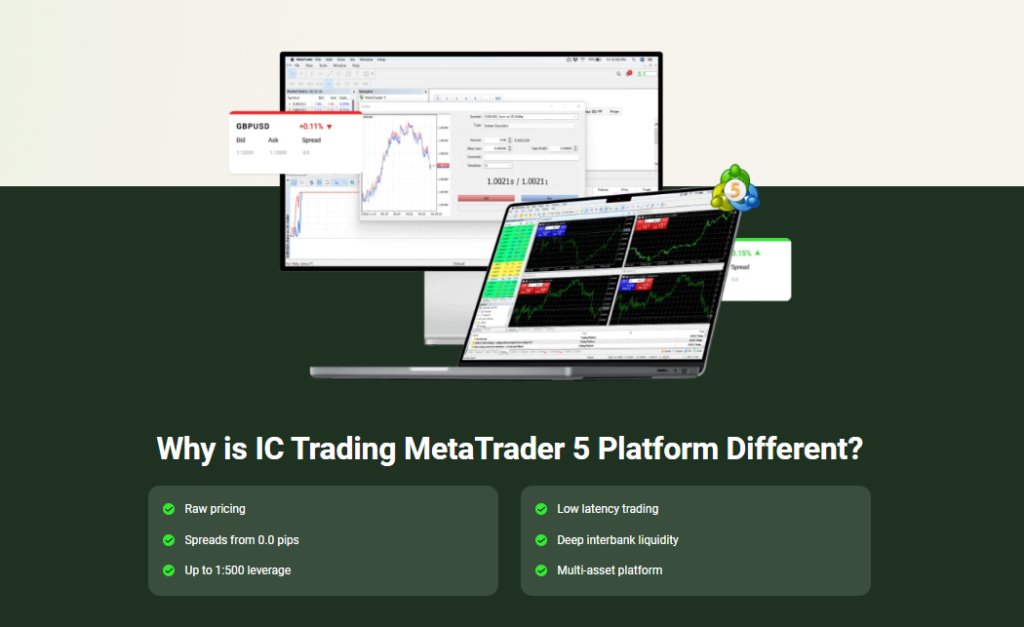Comprehensive Manual For Quantum Bitcoin EA

Thank you for purchasing our Expert Advisor (EA).
We are delighted to inform you that in addition to our existing offer, we now have more exceptional products available for purchase. A complete list of my products listed on the MQL5 marketplace can be found by clicking this link:
🔗 https://www.mql5.com/en/users/weredeu/seller
These cutting-edge solutions have been meticulously designed to cater to the diverse needs of traders, providing advanced features and intelligent algorithms.
This comprehensive user manual will guide you through the process of installing, configuring, and utilizing the full potential of our EA. Please read this manual carefully to ensure a smooth and successful experience with our product.
Getting Started
Congratulations on your decision to explore the world of Expert Advisors and Indicators on the MQL5 Marketplace! In this chapter, we will guide you through the essential steps to get started with these powerful tools and enhance your trading experience.
Accessing and Purchasing Quantum Bitcoin EA
The MQL5 Marketplace is a treasure trove of trading tools, offering a vast selection of Expert Advisors and Indicators developed by experienced traders and programmers. Here’s a list of all our 5-star rating products listed on the MQL5 Market.
Expert Advisors
– Quantum Emperor EA MT4
– Quantum Emperor EA MT5
– Quantum Queen MT5
– Quantum StarMan MT5
– Quantum Bitcoin MT5
– Quantum Wizard MT5
– Quantum Gold Emperor EA MT4
– Quantum Gold Emperor EA MT5
Indicators
– Quantum TrendPulse MT5
– Quantum Trend Sniper Indicator MT4
– Quantum Trend Spiner Indicator MT5
– Quantum Breakout Indicator Pro MT4
– Quantum Breakout Indicator Pro MT5
– Quantum Heiken Ashi Pro MT4
– Quantum Heiken Ashi Pro MT5
Click the Buy button to continue with your purchase
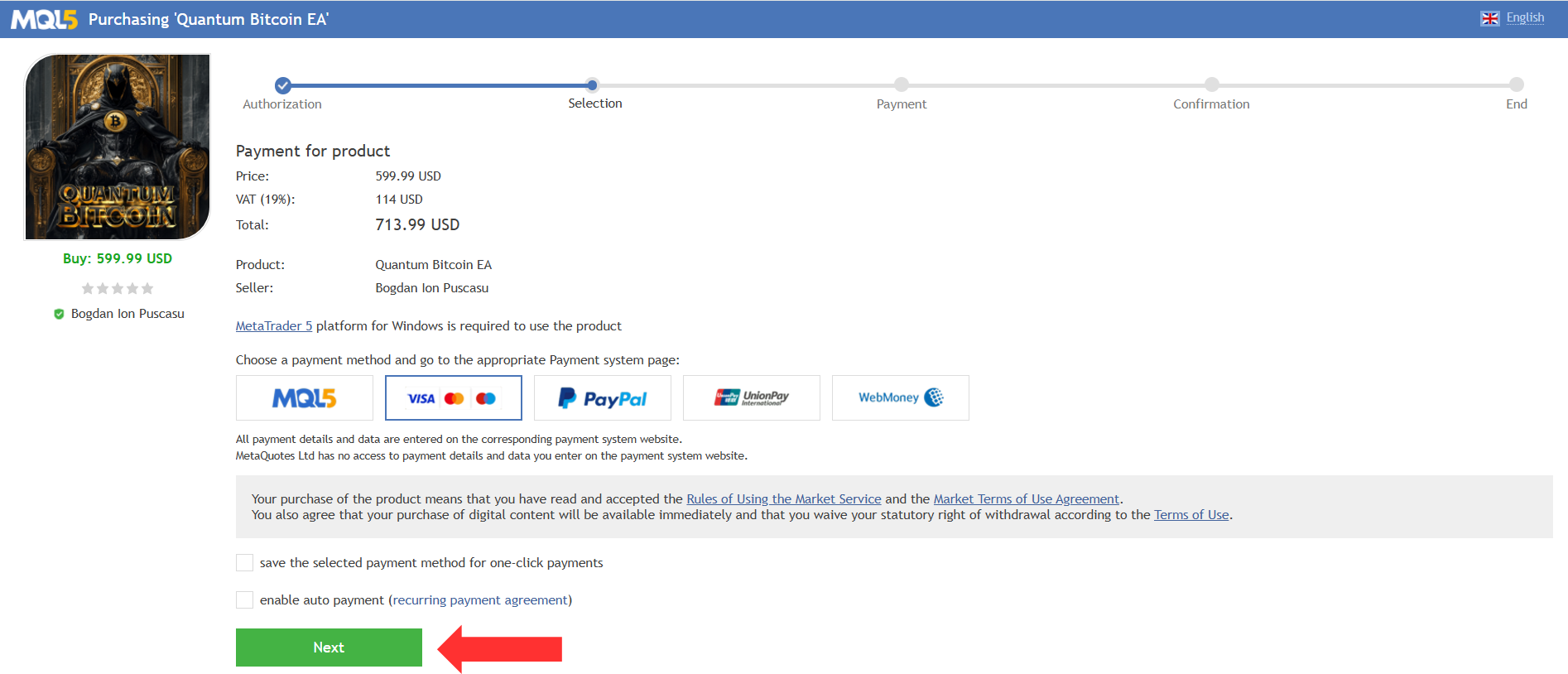
Choose the payment method and click the green Next button to continue with your payment.
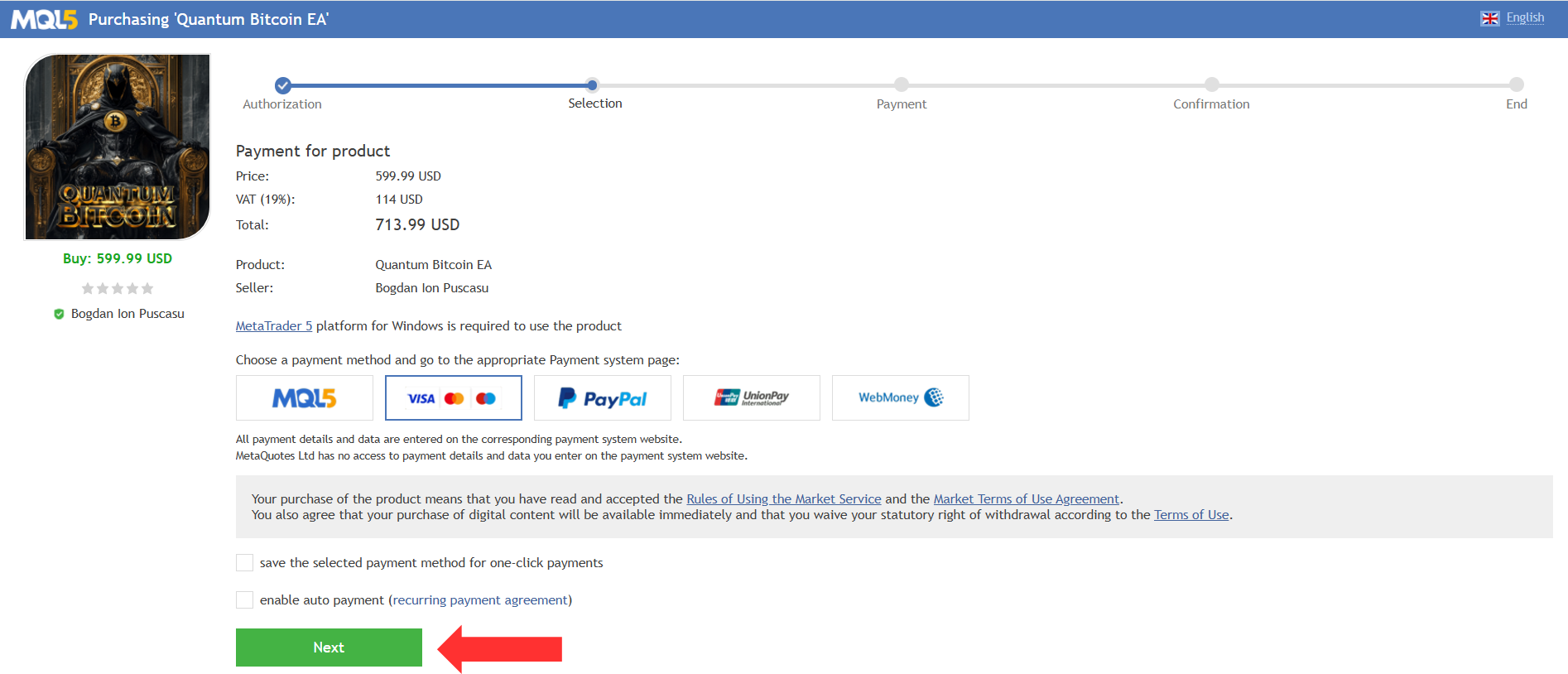
Downloading, Installing, and Activating Quantum Bitcoin EA on MetaTrader 5
After your payment is completed, you will need to open your MT5 terminal in order to download and install your MT5 Expert Advisor.
When you open your MT5 terminal, you must make sure that you are logged into your MQL5 account with your MQL5 account login and NOT with your email or any other login. For example, my login is the last part of my profile URL, in my case: weredeu, the last part of: https://www.mql5.com/en/users/weredeu
Open the MT5 >> Tools >> Options >> Community tab and make sure you are logged in with your MQL5 account login.
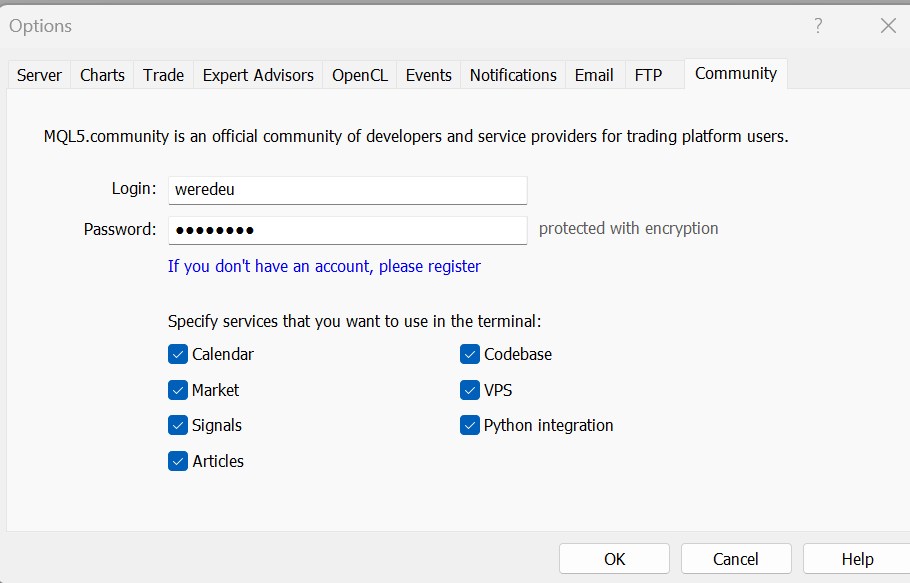
Then go to the View >> Navigator window and click the Market folder and then My Purchases.
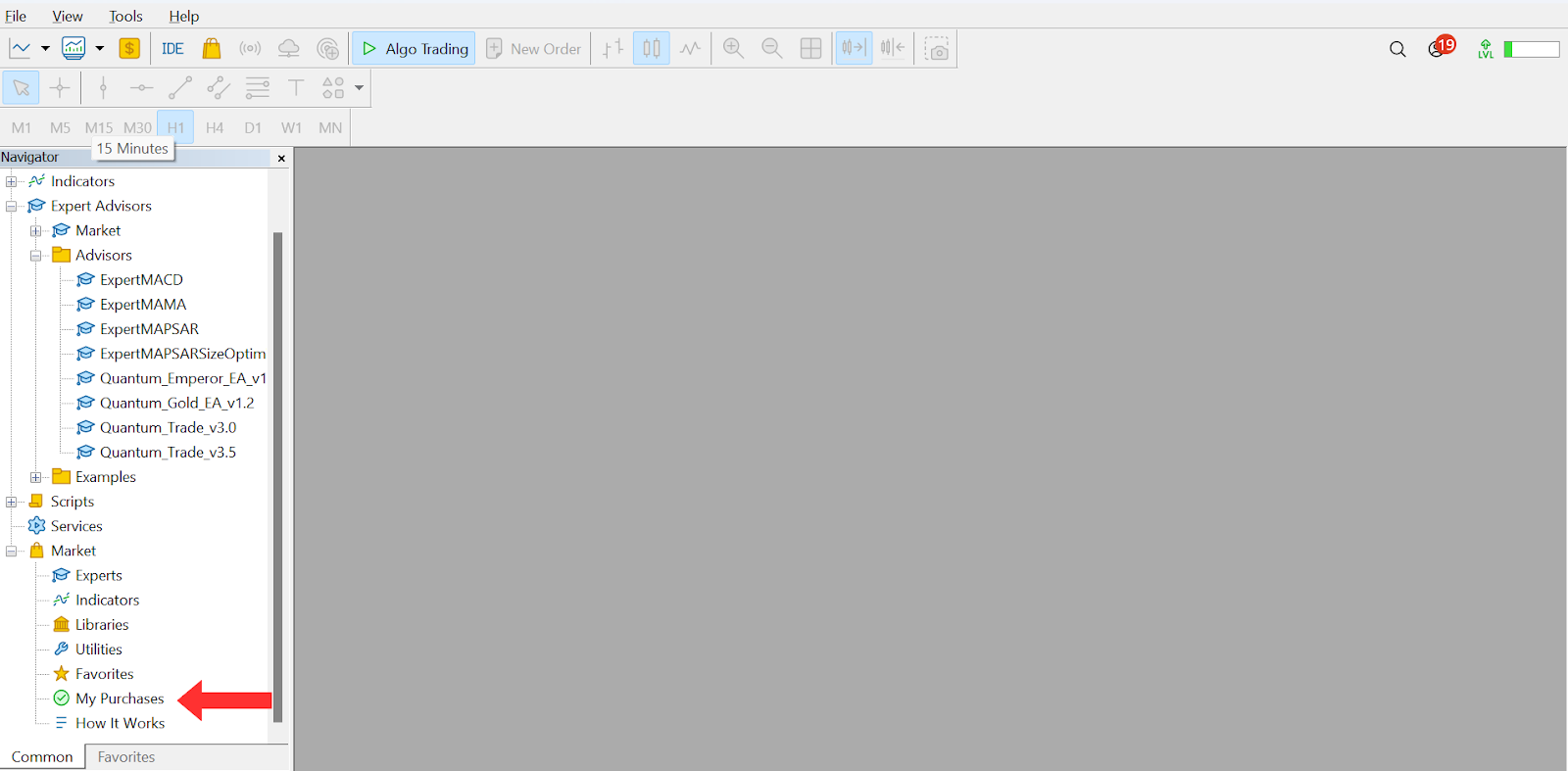
Then your Purchases window opens on the right with all your purchases and you can click the Install button on the right for the product you’ve just purchased.
Testing Quantum Bitcoin EA with Strategy Tester
After your Expert Advisor is installed you will be able to test it.
Go and click on MT5 >> View >> Strategy Tester.
The Strategy Tester opens below and you need to click on the Expert Advisor selector on the right side of the window first and then from the Market options, you click on the one you’ve just purchased in order to test it.
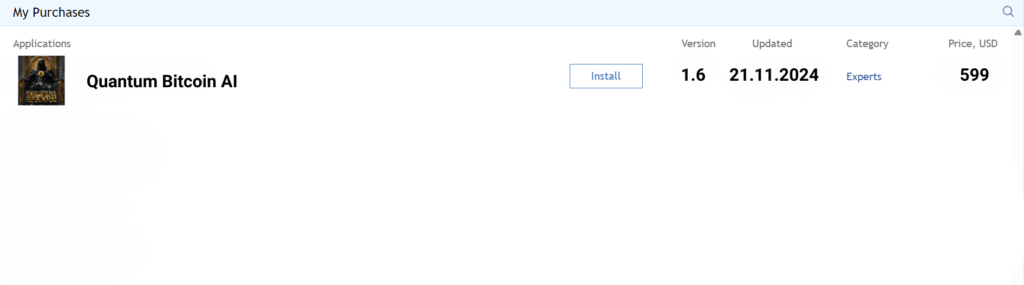
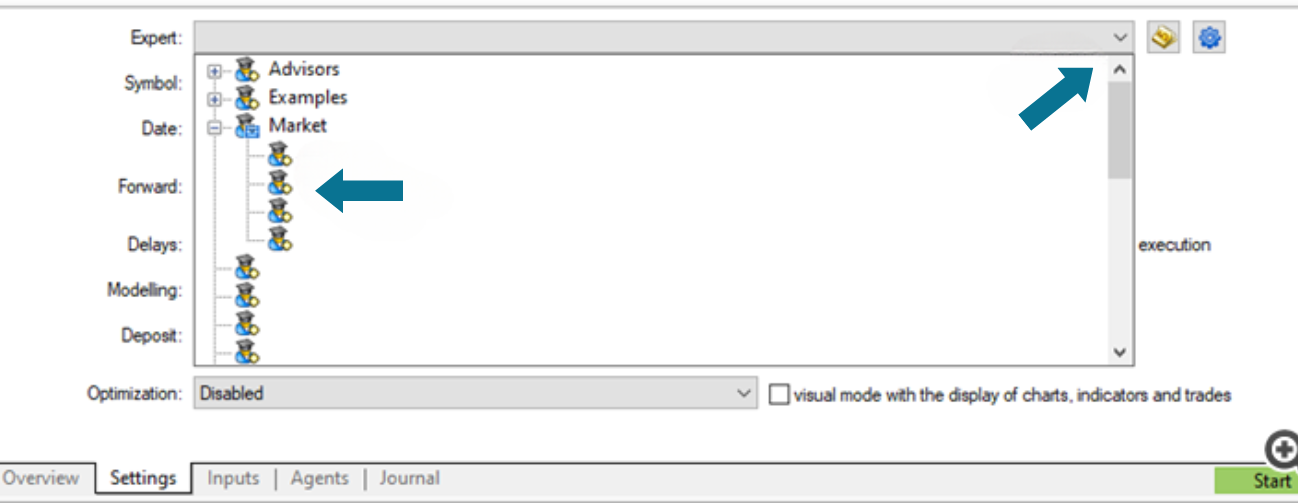
Then click on the Inputs tab below to adjust the Expert Advisor’s settings in order to test it.
Quantum Bitcoin EA is designed for the BTCUSD symbol on the H1 timeframe.
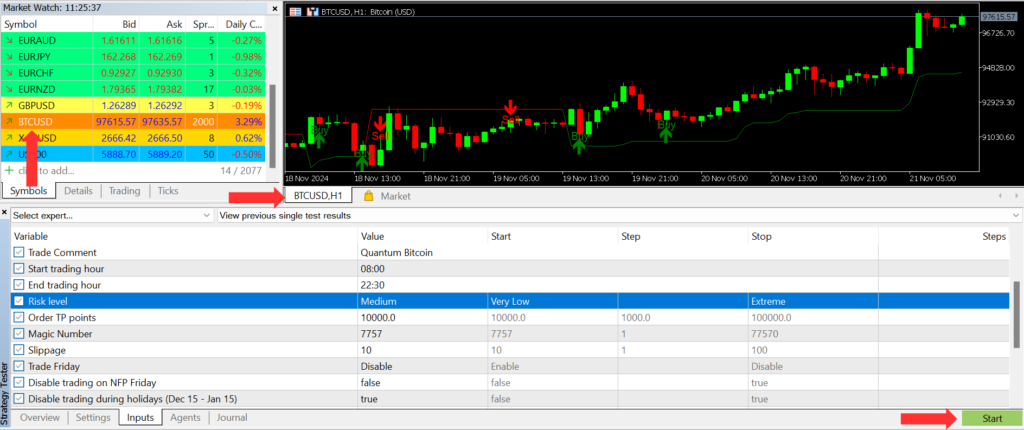
Then click the Settings tab and adjust the time period for your test, choose the H1 timeframe and the BTCUSD symbol and click the green Start button on the bottom right side of the Tester window.
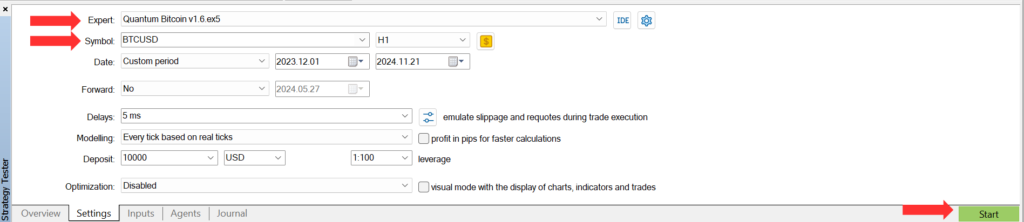
Setting up Quantum Bitcoin EA on a Demo or Live Account
Once you’ve thoroughly tested Quantum Bitcoin EA, it’s time to put it into action. Whether you prefer a demo or a live account, follow these steps:
- Open the BTCUSD symbol chart, select the H1 timeframe, and then go to the Navigator window on the left side of your MT5 terminal. Look for Quantum Bitcoin MT5 within the Market options, and simply drag it onto the chart or double-click it.
It’s essential to know that if you run the EA on multiple charts, it will create duplicate trades.
Please make sure that you have BTCUSD symbol in the MARKET WATCH list (CTRL+M).
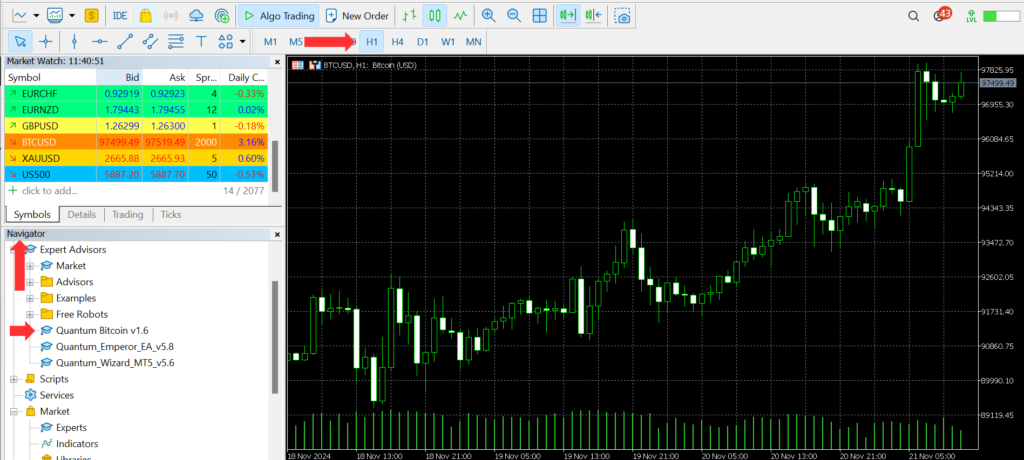
2. The Quantum Bitcoin EA settings window will open. There you click the Allow Algo/Auto/Live Trading option in the Common tab and click OK.
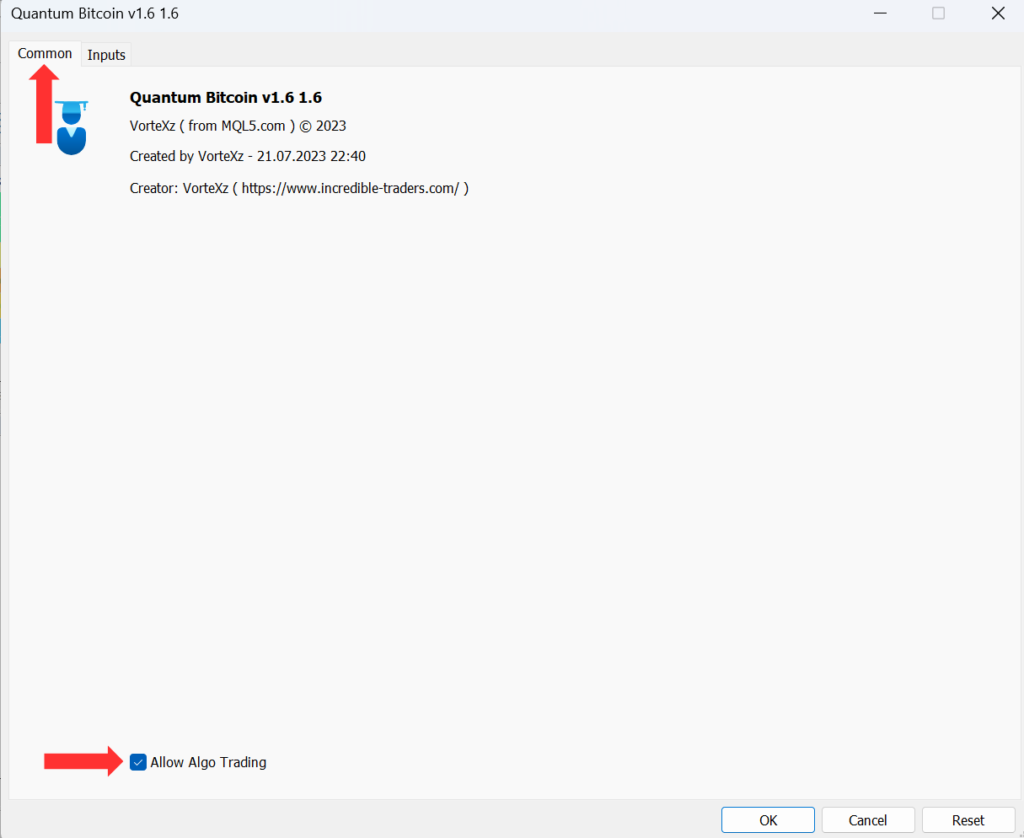
3. Then you need to go onto the Inputs tab and adjust your Expert Advisor’s settings. After you’ve finished adjusting your settings, click the OK button.
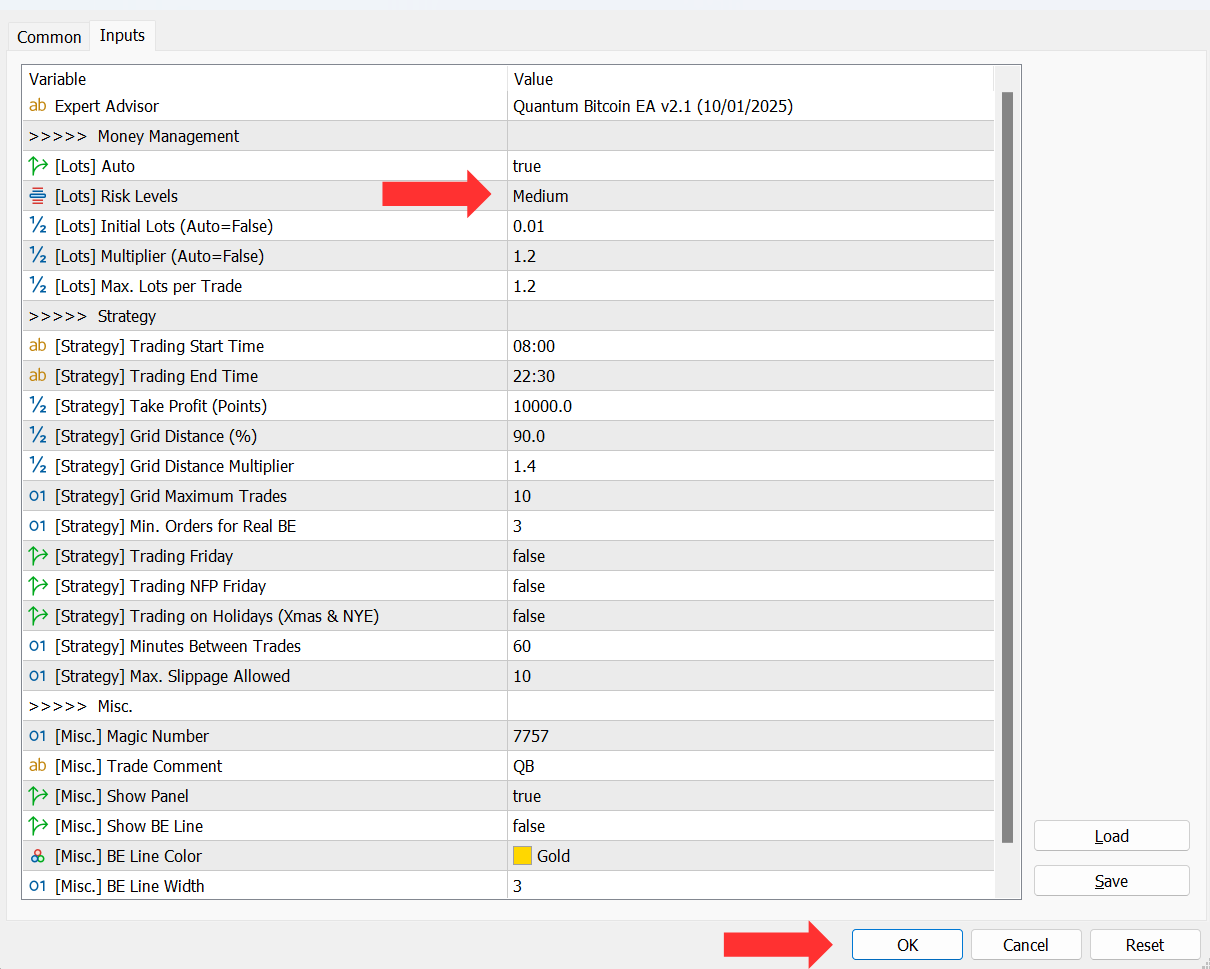
Inputs Variables
MONEY MANAGEMENT
Quantum Bitcoin EA allows you to choose from 2 different modes in which the lots are calculated.
Auto Lot (Risk levels)
In order to use the Auto Lot (Risk Levels) option you need to set [Lots] Auto – TRUE and select your desired Risk Level.
Quantum Bitcoin gives you the possibility to choose from 8 different risk level:
– Very Low – 0,01 lots for every $5000 in your balance
– Low – 0,01 lots for every $3000 in your balance
– Low-Medium – 0,01 lots for every $2500 in your balance
– Medium – 0,01 lots for every $2000 in your balance (default settings)
– Medium-High – 0,01 lots for every $1500 in your balance
– High – 0,01 lots for every $1200 in your balance
– Very High – 0,01 lots for every $1000 in your balance
– Extreme – 0,01 lots for every $800 in your balance
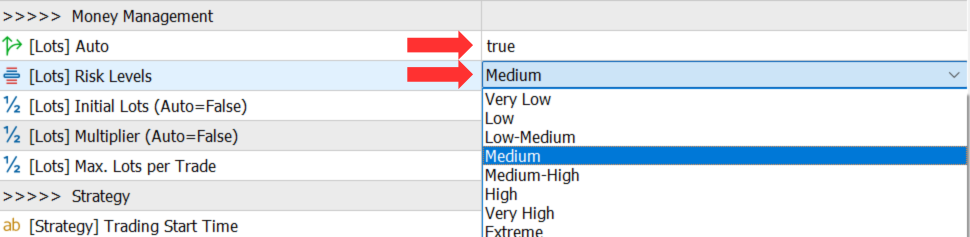
Fixed Lot
– [Lots] Auto – set to FALSE
– [Lots] Initial lots – the value determines the fixed lot size

Lot Multiplier
– [Lots] Multiplier – the Value determines the lot multiplier for each new trade in the grid sequence
– [Lots] Max. Lots per trade – the Value determines the maximum lot size for each trade in the grid sequence
STRATEGY VARIABLES
Trading Hours
The [Strategy] Trading Start Time and the [Strategy] Trading End Time values define the time interval when the EA places the trades.
*These values need to be set based on your broker’s server time, as shown in the next paragraph.

Broker’s Server Time
The default inputs for Quantum Bitcoin AI are optimized for brokers with server time GMT+2 winter time and GMT+3 summertime
- Start Trading Hour 08:00
- End Trading Hour 22:30
If your broker’s server time is other than GMT+2 winter time/GMT+3 summer time, you have to adjust the settings accordingly. For example,
- If your broker’s server time is GMT+0, you need to use these time settings
❄️For winter time
Start Trading Hour 06:00
End Trading Hour 20:30☀️For summer time
Start Trading Hour 05:00
End Trading Hour 19:30
To find out your broker’s server time, you need to open the Market Watch window in your terminal (CTRL+M).
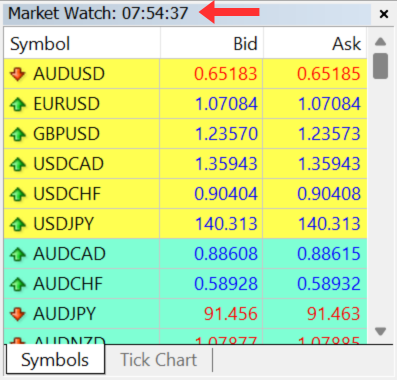
- [Strategy] Take Profit (Points) – defines the value of the Take Profit level in points.
- [Startegy] Grid Distance % – the Value determines the distance in percentage between the trades in the grid sequence
- [Strategy] Grid Distance Multiplier – the Value determines the distance multiplier between each new trade in the grid sequence
- [Strategy] Grid Maximum Trades- the Value determines the total number of trades from each grid sequence
- [Strategy] Min. Orders for real BE – the Value determines the number of trades for which the BreakEven lot size will be applied to (please don’t change the default Value)
- [Strategy] Minutes Between Trades – the Value determines the distance in minutes between the trades in the grid sequence
*The DEFAULT settings are optimised for best performance and it’s not recommended to change the Strategy Variables
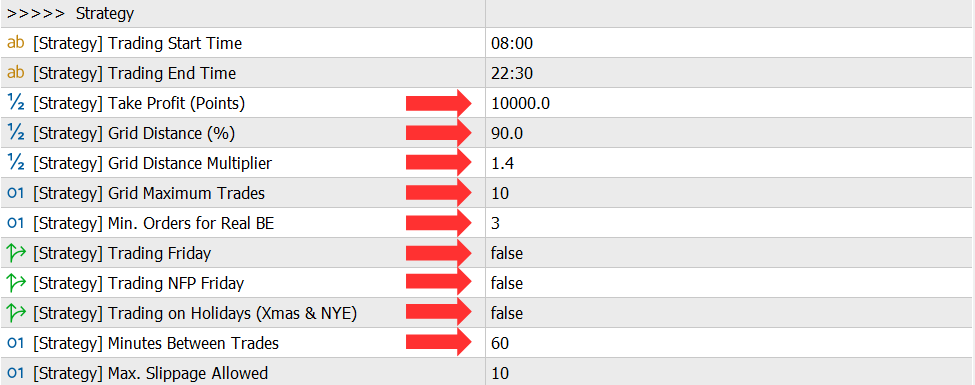
FILTERS
Quantum Bitcoin EA allows you to choose if you want to trade on Fridays and on Holidays Season:
[Strategy] Trade Friday – FALSE – the EA will NOT trade on Fridays (recommended default settings)
– TRUE – the EA will trade on Fridays
[Strategy] Trading NFP Friday – FALSE – the EA will NOT trade on NFP Fridays
– TRUE – the EA will trade on NFP Fridays
Holidays Season Trading
- [Strategy] Trading on Holidays – FALSE – the EA does NOT trade during the Holidays Season dates (December 15- January 15) (default settings)
- [Strategy] Trading on Holidays – TRUE – the EA will trade during the Holidays Season dates (December 15- January 15)
Make sure you have Algo/Auto/Live Trading activated!
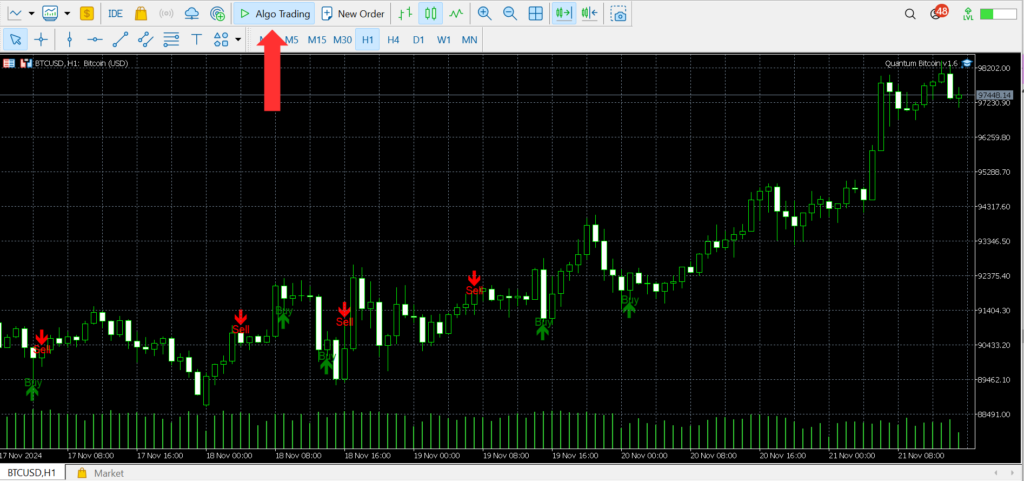
Make sure that your PC is ON 24/7 if you are not using a VPS service!
It’s highly recommended that you use a VPS!
If you are using a MQL5 VPS, make sure you have migrated the EA successfully to the VPS before closing the terminal on your PC!
After you have successfully migrated to the VPS, Auto Trading automatically turns OFF on the terminal (and it should stay OFF)
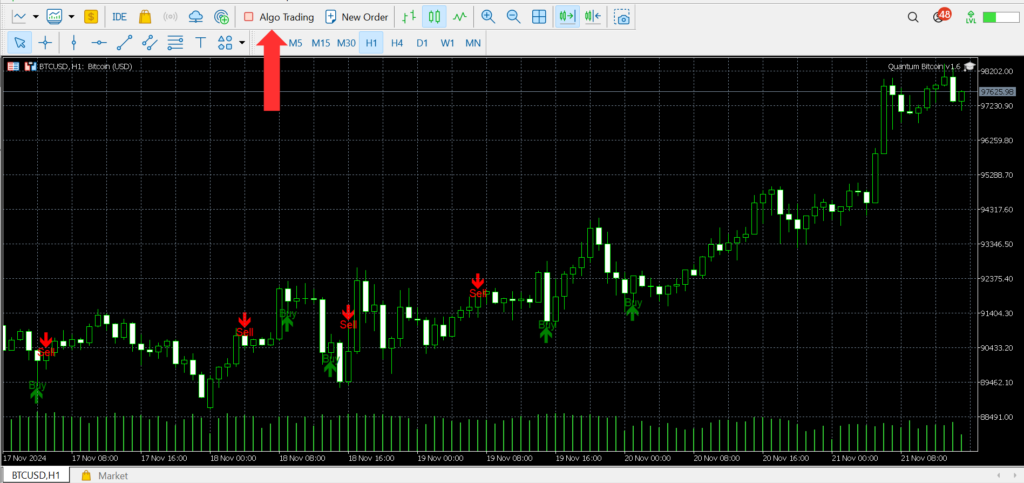
How to Update Quantum Bitcoin EA
In order to update your EA to the latest version, go to the “My Purchases” tab in the Metatrader terminal and press the “Update” button.
If the EA runs on VPS, you need to migrate again the updated version to the VPS.
- Open the Navigator window on your Metatrader ( CTRL+N)
- Click on the “My Purchases” tab
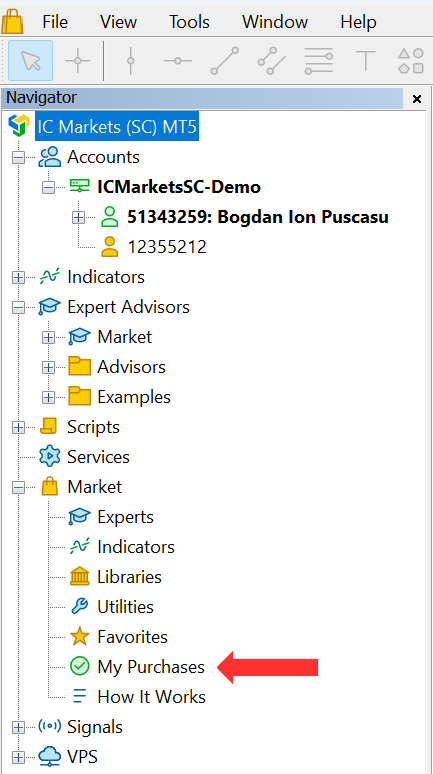
3. Click the “Update” button
4. Reattach the new EA version to the chart so the new configuration/settings will apply

5. If the EA runs on VPS from MQL5, you need to migrate again the updated version to the VPS
FAQs
Q: How can I ensure Quantum Bitcoin EA runs correctly on my chart?
A: Check the top right corner of the chart to see if the EA name is displayed and the Algo/Auto trading is activated.
Q: Can I use Quantum Bitcoin EA for Prop Firm to pass the challenge?
A: No, you can’t use Quantum Bitcoin AI to pass Prop Firms’ challenges because it utilizes a grid system.
Q: Is there a demo available?
A: You can download the demo and backtest using the Strategy Tester.
Q: I’ve set everything up. Why doesn’t my EA place any trades?
A: First, please make sure you have Algo/Auto/Live Trading Activated. If Algo trading is activated and the EA still doesn’t place any trades, please contact us to help you identify the issue.
Q: Can I close the EA and open it?
A: No, you can’t close and open the EA, as it would affect ongoing trades and affect the entire strategy that the EA is based on.
In order to work correctly the EA should run 24/7 and we recommend using a VPS.
Q: How can I update the EA to the latest version?
A: In order to update your EA to the latest version, go to the “My Purchases” tab in the Metatrader terminal and press the “Update” button.
If the EA runs on VPS, you need to migrate again the updated version to the VPS.
Q: Can I use fixed lots?
Yes, you can use fixed lots.
Quantum Bitcoin MT5 allows you to choose from 2 different modes in which the lots are calculated.
Recommended Brokers
For the best performance with Quantum Bitcoin MT5, I highly recommend using an ECN, Raw, or Razor account with a broker that offers very low spreads. ECN accounts provide direct access to the market, which can result in faster execution and better pricing.
Some brokers that are known to work well with my EAs are IC Markets and Pepperstone, especially their Raw and Razor accounts, which offer competitive spreads.
Using the right broker account can make a significant difference in your trading results, so choose wisely and trade with confidence!
IC Markets is an excellent broker, especially for traders who prefer ECN accounts with low spreads. The Raw account option offers tight spreads, which is great for those who trade with Expert Advisors. The execution speed is impressive, and I’ve experienced minimal slippage. Overall, IC Markets’ Raw account is a solid choice for traders looking for top-notch trading conditions and competitive pricing.
You can open an IC Markets account by following this link.
Recommended Broker which offers 1:500 leverage for EU-based customers (with IC Markets trading conditions)
IC Trading is a reputable brokerage firm that specializes in providing comprehensive trading services in the Forex and CFD markets. The company is authorized and regulated by the Financial Services Commission (FSC) of Mauritius, under license number GB21026834, ensuring a secure and transparent trading environment.
Competitive Trading Conditions
IC Trading offers some of the most competitive trading conditions in the industry. The broker provides CFDs in Forex with spreads starting as low as 0.0 pips, creating an excellent trading environment for both beginners and professionals. The servers located in the NY4 data center help eliminate delays, ensuring fast and efficient transaction processing, which is crucial for effective trading.
Account Types
IC Trading offers three distinct types of accounts to cater to various trading needs:
- Standard Account: Features no fees and spreads starting from 0.8 pips, ideal for discretionary traders.
- Raw Spread Account: Offers ultra-tight spreads starting from 0.0 pips with a commission of $3.5 per trade, suitable for scalpers and expert traders. (Mandatory for best performance with Quantum Wizard)
- Islamic Account: A swap-free account designed for traders who cannot earn or pay interest due to their religious beliefs.
Demo Account
To help traders familiarize themselves with the platform and trading conditions, IC Trading provides a demo account. This feature allows users to test the services and develop their trading strategies without risking real money.
You can open an Ic Trading account by following this link.
Recommended VPS Services
Running an Expert Advisor (EA) for forex trading on a Virtual Private Server (VPS) offers several significant advantages.
- A VPS provides uninterrupted 24/7 connectivity to the trading platform, ensuring that the EA can execute trades even when your personal computer is turned off or experiencing connectivity issues. This eliminates the risk of missed trading opportunities due to technical glitches
- VPS servers are specifically designed for low latency, which can result in faster trade execution and reduced slippage.
- The security of a VPS is also noteworthy, as it safeguards your trading activities from potential malware or virus attacks that might affect your personal computer.
By isolating your trading operations on a VPS, you can achieve greater stability, reliability, and security for your forex trading activities.
Commercial Network Services stands out as a highly reputable VPS hosting company widely embraced by Forex traders due to its exceptional reliability and performance.
- Their servers offer minimal lag, allowing rapid reactions to market changes.
- Compatibility with Windows 64-bit systems, Windows, Linux, Mac, and mobile devices.
- Continuous application operation ensures trading is uninterrupted.
- The package includes free antivirus screening, automatic backups, security updates, and disk defragmentation.
- Dual firewall setup, packet inspection, and anti-intrusion measures enhance security.
- 24/7 customer support for a seamless user experience.
Get your Commercial Network Services Traders VPS here.