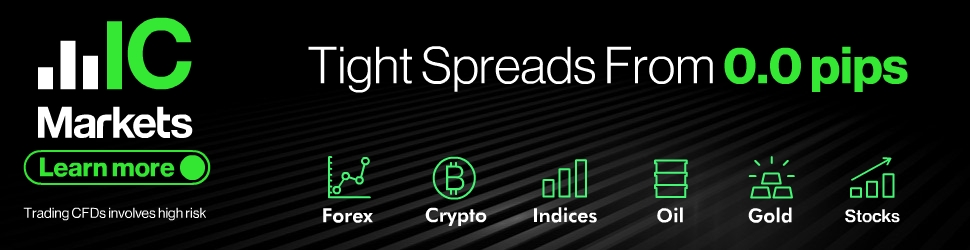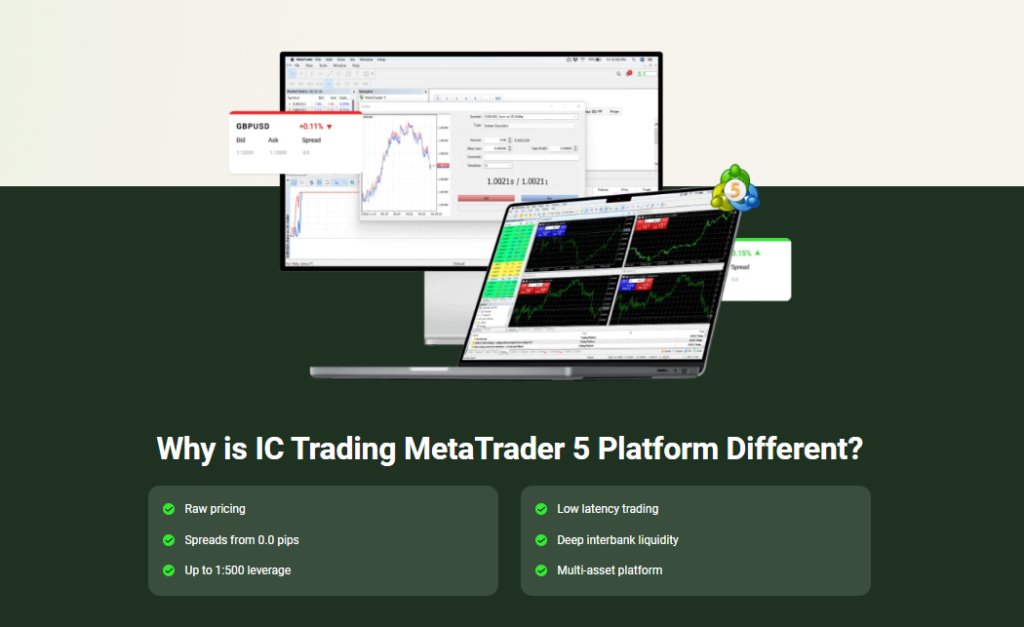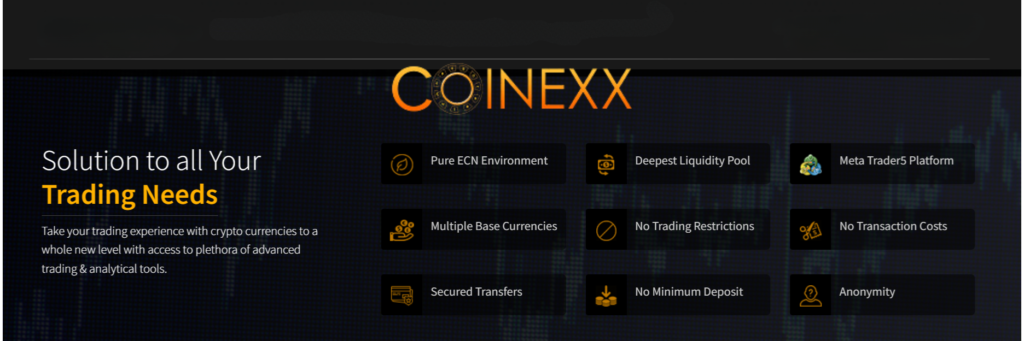Comprehensive Manual For Quantum Breakout Pro Indicator

Thank you for purchasing the Quantum Breakout Pro Indicator.
We are delighted to inform you that in addition to our existing offer, we now have more exceptional products available for purchase. A complete list of my products listed on the MQL5 marketplace can be found by clicking this link:
🔗 https://www.mql5.com/en/users/weredeu/seller
These cutting-edge solutions have been meticulously designed to cater to the diverse needs of traders, providing advanced features and intelligent algorithms.
This comprehensive user manual will guide you through the process of installing, configuring, and utilizing the full potential of our indicator. Please read this manual carefully to ensure a smooth and successful experience with our product.
Getting Started
Congratulations on your decision to explore the world of Expert Advisors and Indicators on the MQL5 Marketplace! In this chapter, we will guide you through the essential steps to get started with these powerful tools and enhance your trading experience.
Accessing and Purchasing Quantum Breakout Pro Indicator
The MQL5 Marketplace is a treasure trove of trading tools, offering a vast selection of Expert Advisors and Indicators developed by experienced traders and programmers. Here’s a list of all our 5-star rating products listed on the MQL5 Market.
Expert Advisors
– Quantum Emperor EA MT4
– Quantum Emperor EA MT5
– Quantum StarMan EA MT5
– Quantum Gold Emperor EA MT4
– Quantum Gold Emperor EA MT5
– Quantum Trade EA MT4
– Quantum Trade EA MT5
Indicators
– Quantum Heiken Ashi Pro MT4
– Quantum Heiken Ashi Pro MT5
– Quantum Trend Sniper Indicator MT4
– Quantum Trend Spiner Indicator MT5
– Quantum Breakout Indicator Pro MT4
– Quantum Breakout Indicator Pro MT5
Click the Buy button to continue with your purchase
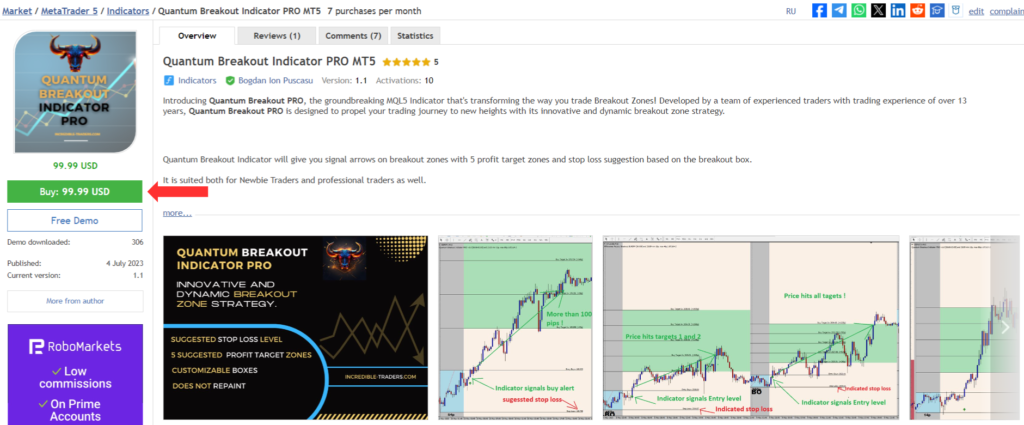
Choose the payment method and click the green Next button to continue with your payment.
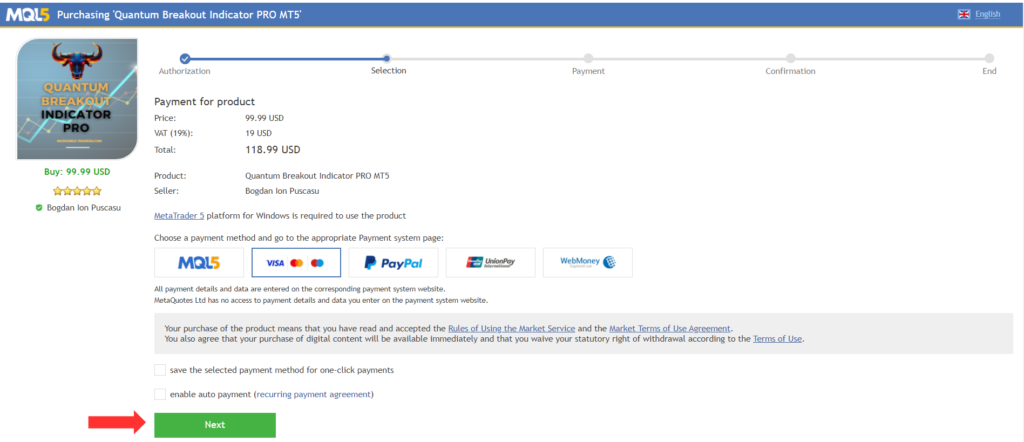
Downloading, Installing, and Activating Quantum Breakout Pro Indicator on MetaTrader 4/5
After your payment is completed, you will need to open your MT4/MT5 terminal in order to download and install your MT5/MT4 Indicator.
When you open your MT5/MT4 terminal, you must make sure that you are logged into your MQL5 account with your MQL5 account login and NOT with your email or any other login. For example, my login is the last part of my profile URL, in my case: weredeu, the last part of: https://www.mql5.com/en/users/weredeu
Open the MT5/MT4 >> Tools >> Options >> Community tab and make sure you are logged in with your MQL5 account login.
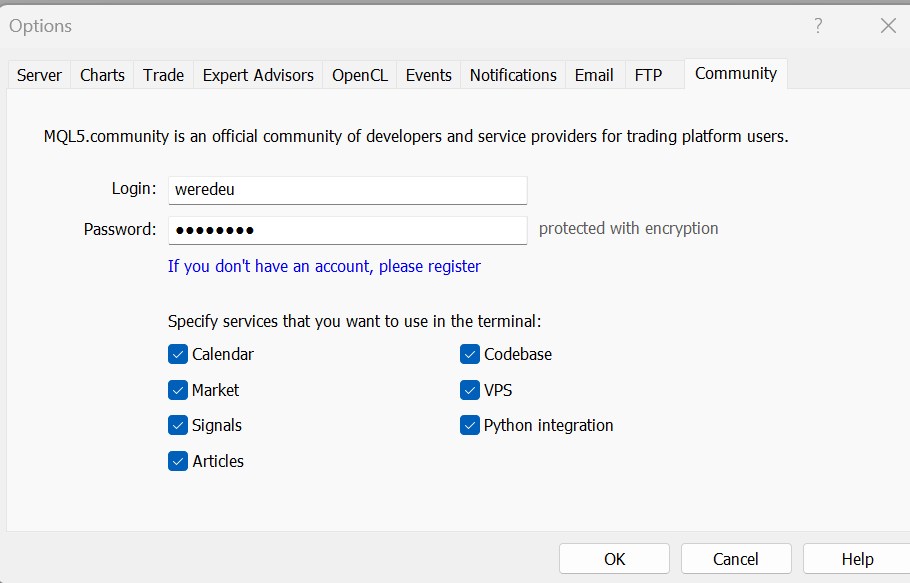
Then go to the View >> Navigator window and click the Market folder and then My Purchases.
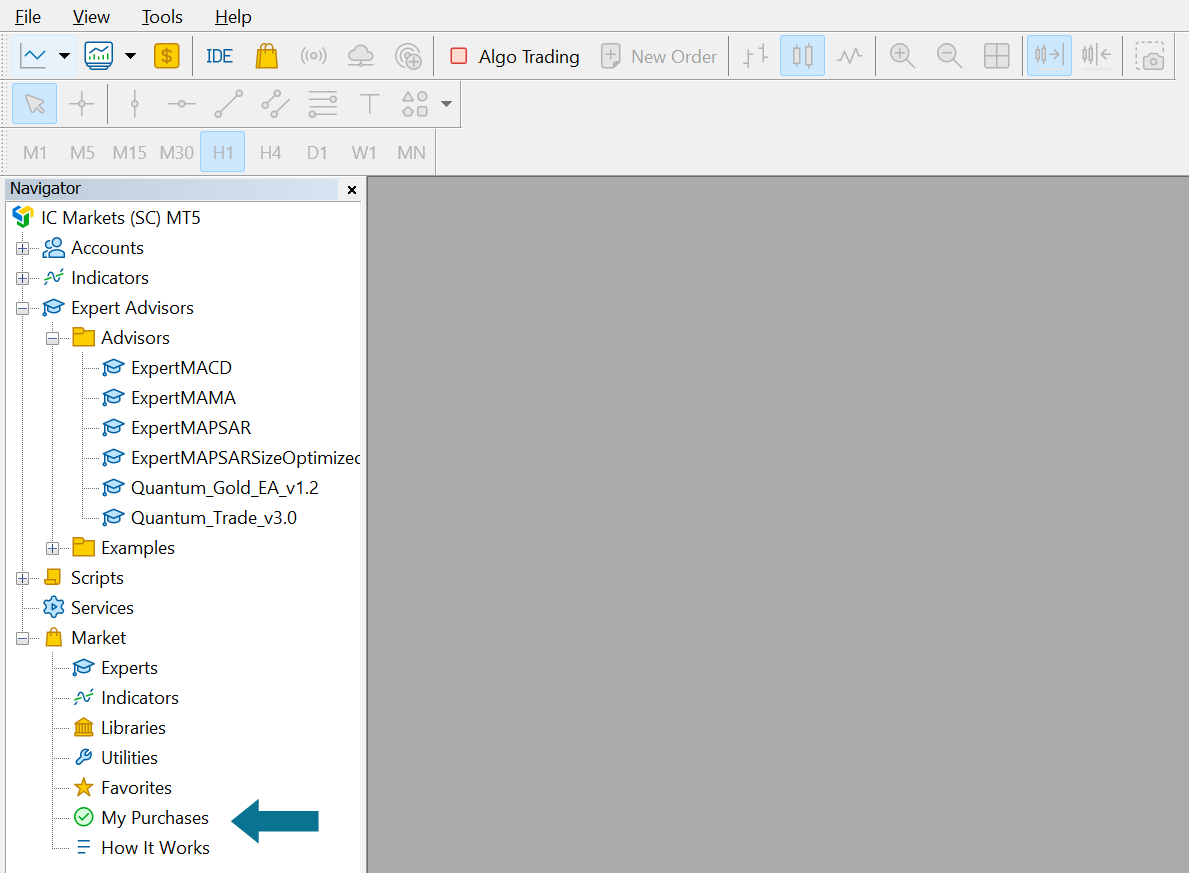
Then your Purchases window opens on the right with all your purchases and you can click the Install button on the right for the product you’ve just purchased.
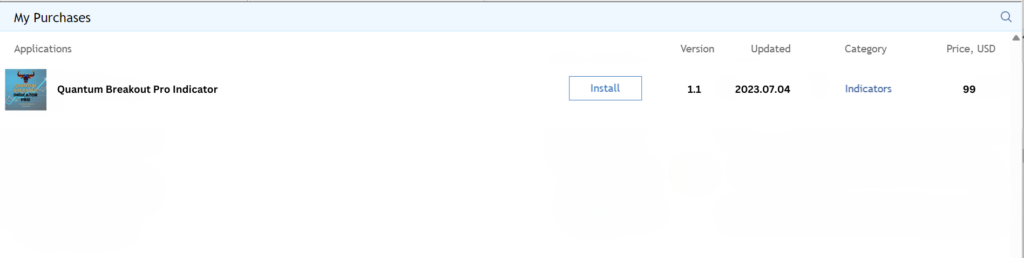
Testing Quantum Breakout Indicator with Strategy Tester
After your Indicator is installed you will be able to test it.
Go and click on MT5/MT4 >> View >> Strategy Tester.
The Strategy Tester opens below and you need to click on the Indicator selector on the right side of the window first and then from the Market options, you click on the one you’ve just purchased in order to test it.
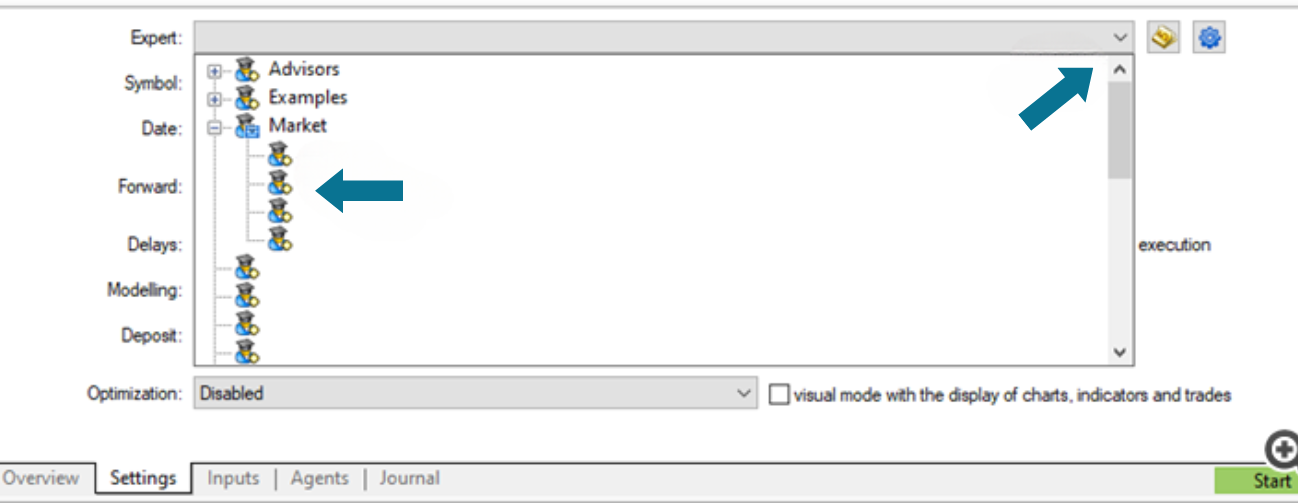
Then click on the Inputs tab below to adjust the Indicator’s settings in order to test it.
The default inputs for Quantum Breakout Pro are optimized for brokers that use a GMT+2 with DST server time.
Then click the Settings tab and adjust the time period for your test, choose the M15 timeframe, the currency pair that you want to test (GBPJPY, EURJPY, USDJPY, NZDUSD, XAUUSD) and click the green Start button on the bottom right side of the Tester window
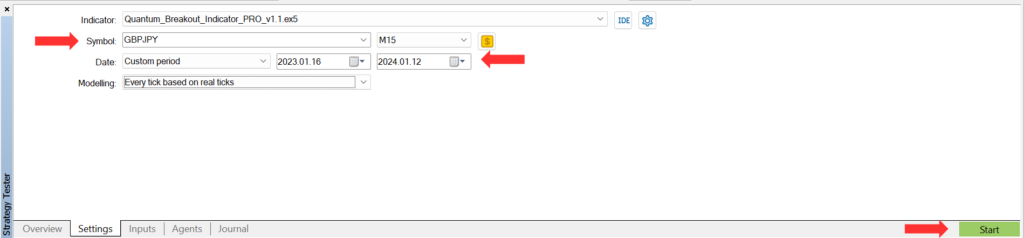
Setting up Quantum Breakout Pro Indicator on a Demo or Live Account
Once you’ve thoroughly tested Quantum Breakout Pro Indicator, it’s time to put it into action. Whether you prefer a demo or a live account, follow these steps:
- Open one of the GBPJPY, EURJPY, USDJPY, NZDUSD, or XAUUSD (these are the recommended pairs, but feel free to test with other pairs as well) symbol’s charts, select the M15 timeframe, and then go to the Navigator window on the left side of your MT5/MT4 terminal. Look for Quantum Breakout Pro Indicator within the Market options, and simply drag it onto the chart or double-click it.
Let Quantum Breakout Pro Indicator unleash its potential and start trading confidently!
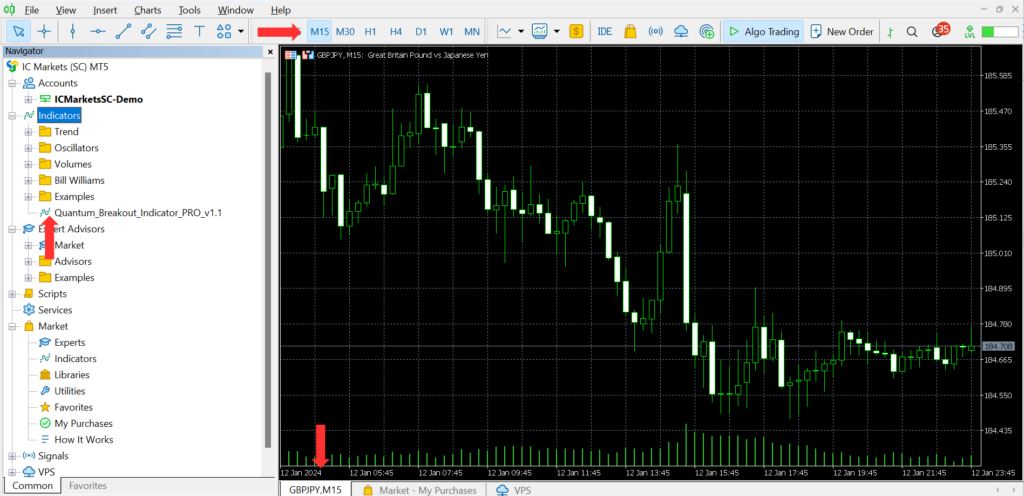
2. The Quantum Breakout Pro Indicator’s settings window will open.
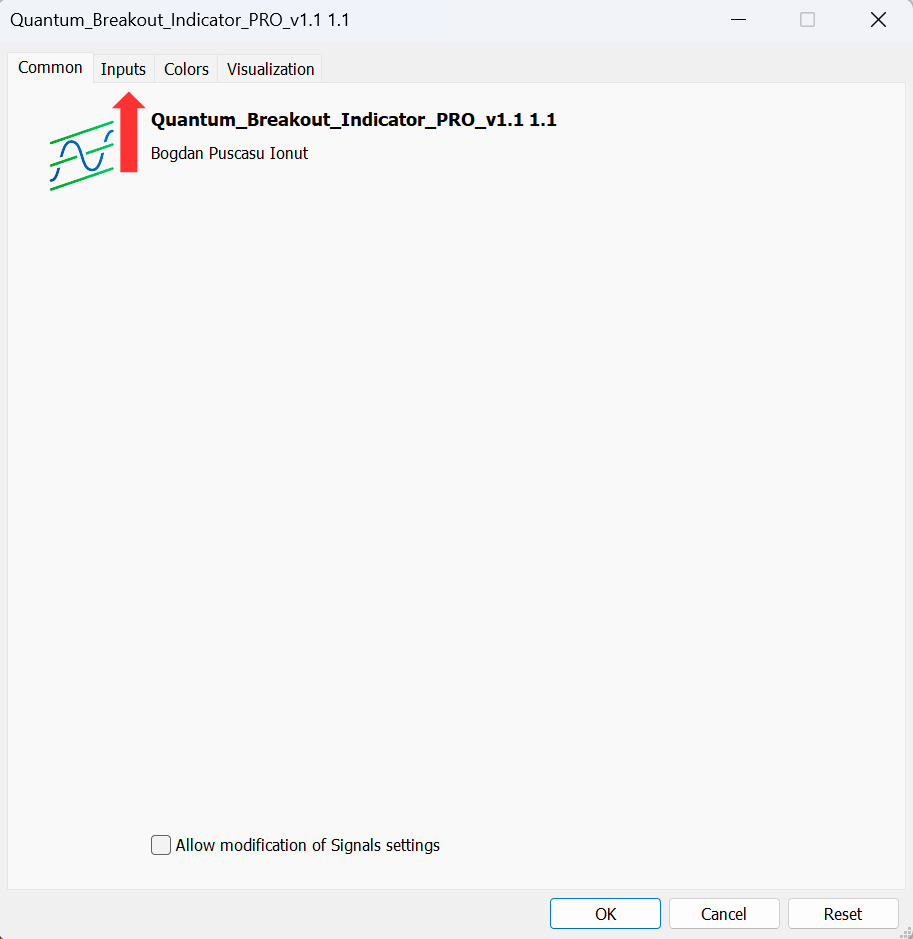
3. Then you need to go onto the Inputs tab and adjust your Indicator’s settings. After you’ve finished adjusting your settings, click the OK button.
Broker’s Server Time + Templates
The default inputs for Quantum Breakout Pro Indicator are for brokers that use a GMT+2 with DST server time.
- Time For Start 00:00
- Time For End 03:59
- End Of Daily Session 23:59
If your broker’s server time is other than GMT+2 DST, you have to adjust the settings accordingly. For example,
If your broker’s server time is GMT+1 DST, you need to use these time settings
- Time For Start 23:00
- Time For End 02:59
- End Of Daily Session 22:59
If your broker’s server time is GMT+0, you need to use these time settings❄️For winter time
- Time For Start 22:00
- Time For End 01:59
- End Of Daily Session 21:59
☀️For summer time
- Time For Start 21:00
- Time For End 00:59
- End Of Daily Session 20:59
To find out your broker’s server time, you need to open the Market Watch window in your terminal (CTRL+M).
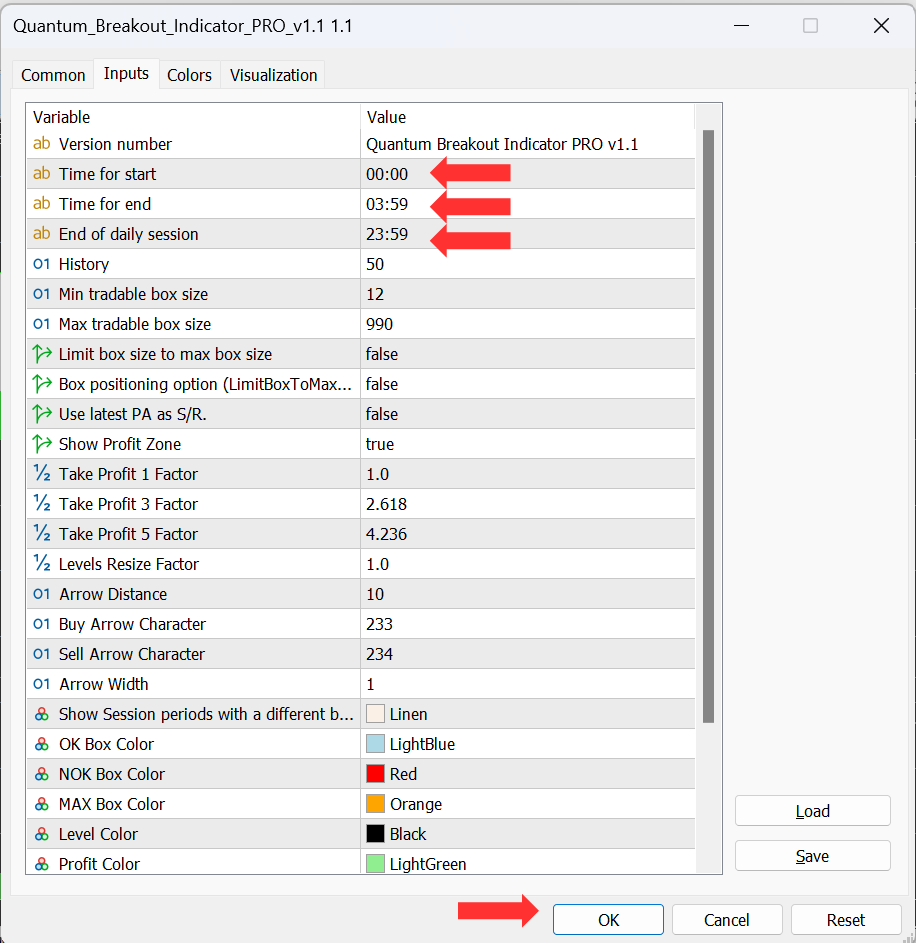
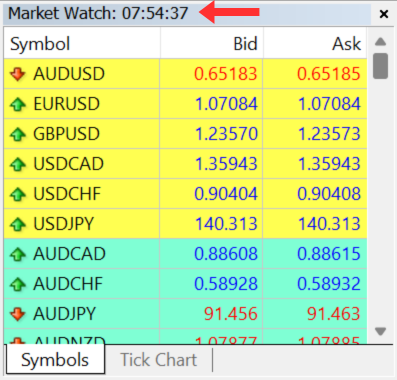
Quantum Breakout Pro Indicator Templates
Quantum Breakout Pro Indicator MT5 Template
For better viewing and understanding of the indicator and signals, please use this template
To load the template, right-click on the chart, go to Templates, and click “Load Template“.
Quantum Breakout Pro Indicator MT4 Template
For better viewing and understanding of the indicator and signals, please use this template
To load the template, right-click on the chart, go to Templates, and click “Load Template“.
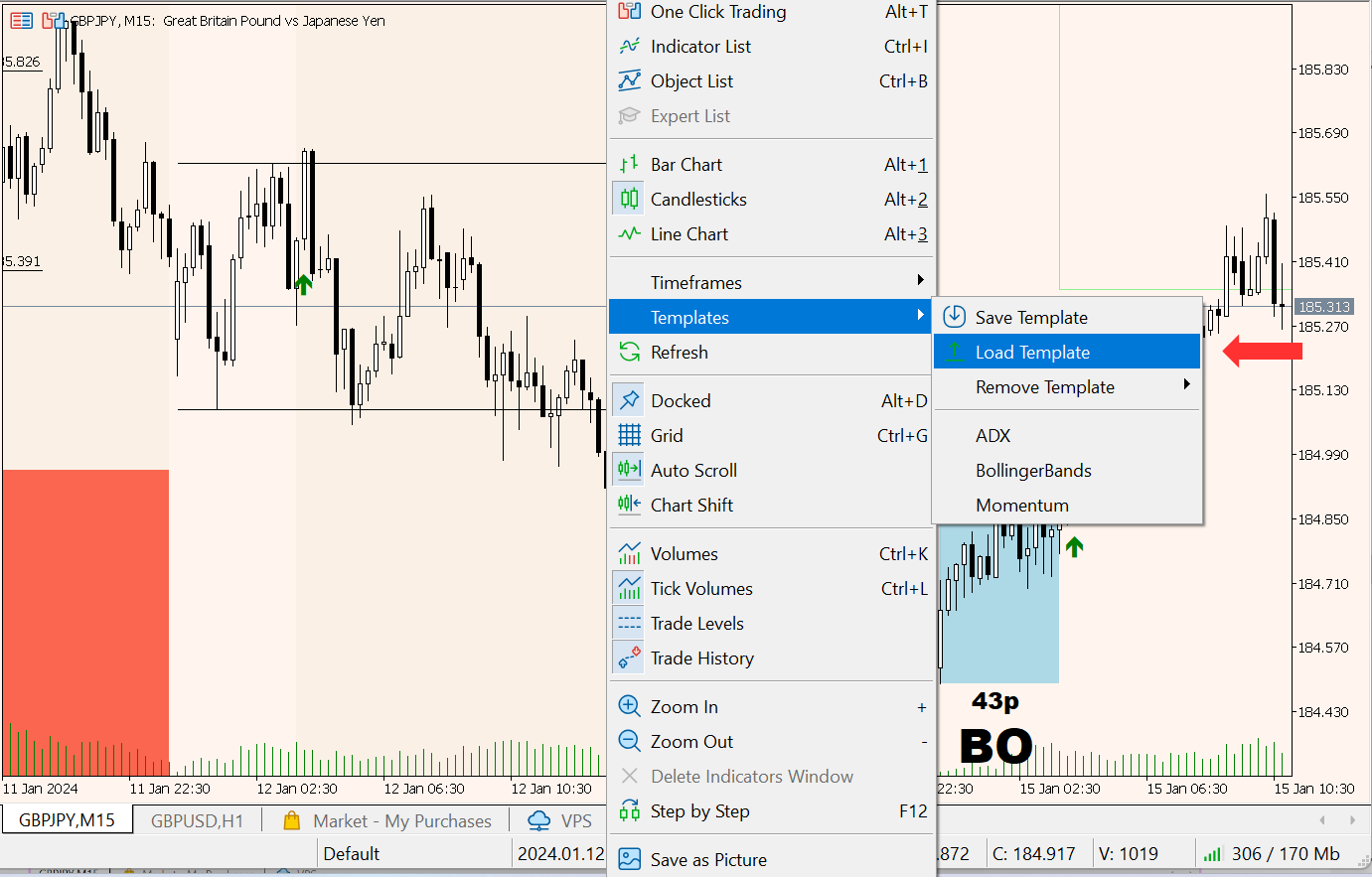
Quantum Breakout Indicator will give you signal arrows on breakout zones with 5 profit target zones and stop loss suggestion based on the breakout box
- Entry BUY/SELL
- BUY/SELL target 1
- BUY/SELL target 2
- BUY/SELL target 3
- BUY/SELL target 4
- BUY/SELL target 5
- STOP LOSS
If the first TP is reached, you can open a new position with the next TP target
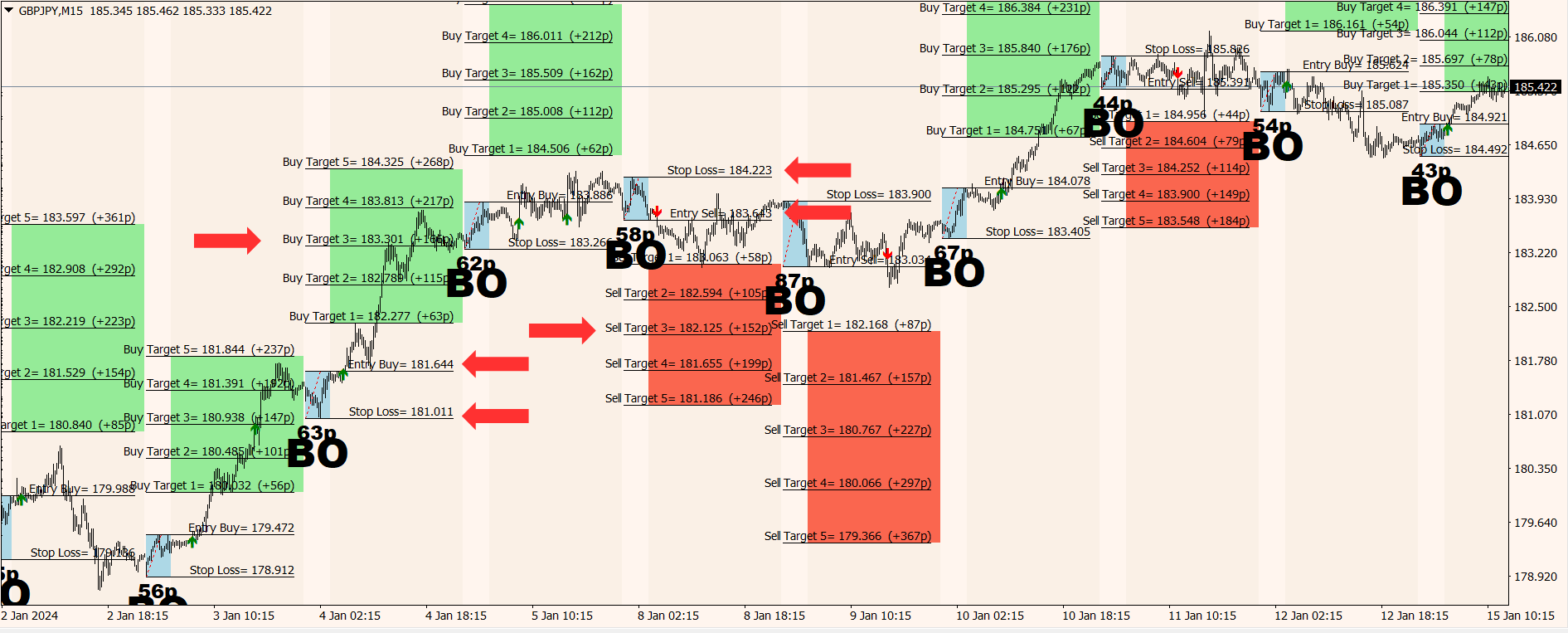
How to Update Quantum BreakOut Pro Indicator
In order to update your EA to the latest version, go to the “My Purchases” tab in the Metatrader terminal and press the “Update” button.
- Open the Navigator window on your Metatrader ( CTRL+N)
- Click on the “My Purchases” tab
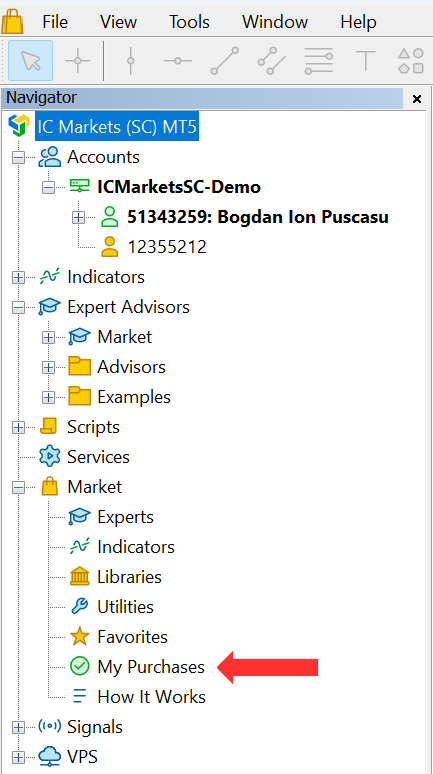
3. Click the “Update” button
4. Reattach the new Indicator version to the chart so the new configuration/settings will apply
How to Activate Push Notifications for Quantum Breakout Pro Indicator
To activate Push Notifications for the Quantum Breakout Pro Indicator, please follow these steps:
- Click Tools>>Options in the Metatrader terminal
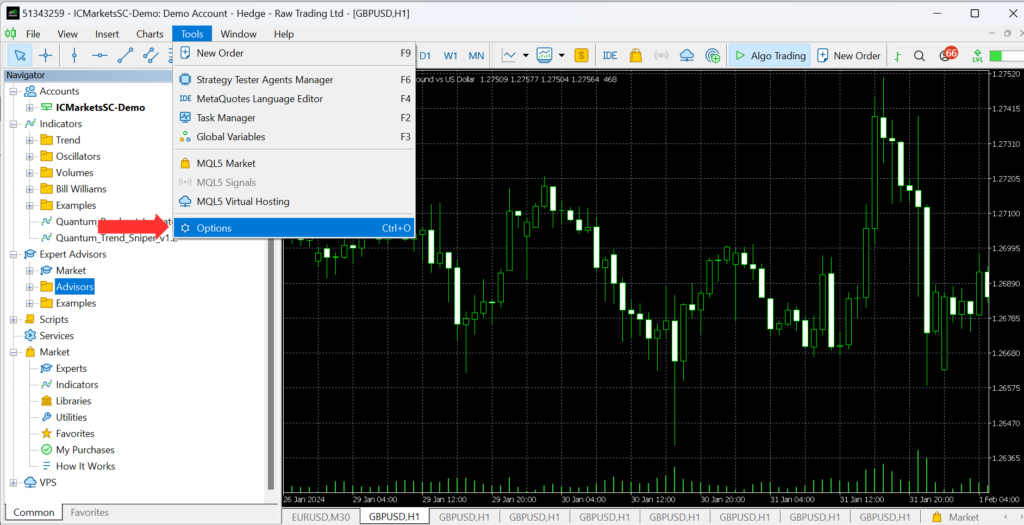
- Click the Notifications tab
- Check “Enable Push Notifications”
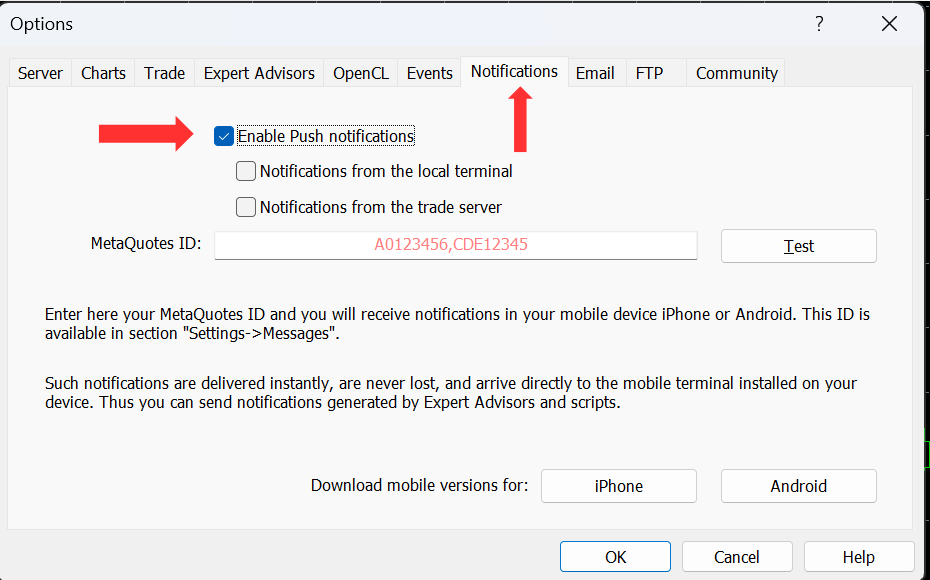
Recommended Brokers
For the best performance with Quantum Trade EA, I highly recommend using an ECN, Raw, or Razor account with a broker that offers very low spreads. ECN accounts provide direct access to the market, which can result in faster execution and better pricing.
Some brokers that are known to work well with my EAs are IC Markets and Pepperstone, especially their Raw and Razor accounts, which offer competitive spreads.
Using the right broker account can make a significant difference in your trading results, so choose wisely and trade with confidence!
IC Markets is an excellent broker, especially for traders who prefer ECN accounts with low spreads. The Raw account option offers tight spreads, which is great for those who trade with Expert Advisors. The execution speed is impressive, and I’ve experienced minimal slippage. Overall, IC Markets’ Raw account is a solid choice for traders looking for top-notch trading conditions and competitive pricing.
You can open an IC Markets account by following this link.
Recommended Broker which offers 1:500 leverage for EU-based customers (with IC Markets trading conditions)
IC Trading is a reputable brokerage firm that specializes in providing comprehensive trading services in the Forex and CFD markets. The company is authorized and regulated by the Financial Services Commission (FSC) of Mauritius, under license number GB21026834, ensuring a secure and transparent trading environment.
Competitive Trading Conditions
IC Trading offers some of the most competitive trading conditions in the industry. The broker provides CFDs in Forex with spreads starting as low as 0.0 pips, creating an excellent trading environment for both beginners and professionals. The servers located in the NY4 data center help eliminate delays, ensuring fast and efficient transaction processing, which is crucial for effective trading.
Account Types
IC Trading offers three distinct types of accounts to cater to various trading needs:
- Standard Account: Features no fees and spreads starting from 0.8 pips, ideal for discretionary traders.
- Raw Spread Account: Offers ultra-tight spreads starting from 0.0 pips with a commission of $3.5 per trade, suitable for scalpers and expert traders. (Mandatory for best performance with Quantum Breakout Pro)
- Islamic Account: A swap-free account designed for traders who cannot earn or pay interest due to their religious beliefs.
Demo Account
To help traders familiarize themselves with the platform and trading conditions, IC Trading provides a demo account. This feature allows users to test the services and develop their trading strategies without risking real money.
You can open an Ic Trading account by following this link.
Recommended Brokers for US based customers
Coinexx is a brokerage firm that primarily focuses on providing trading services in the forex and cryptocurrency markets. It distinguishes itself with its commitment to offering high leverage options, tight spreads, and a no-restriction trading environment that appeals to a wide range of traders, from beginners to seasoned professionals. Coinexx allows trading across a broad spectrum of instruments, including major and minor forex pairs, cryptocurrencies, commodities, indices, and more.
One of the key features of Coinexx is its user-friendly and advanced trading platforms. Traders have access to platforms like MetaTrader 4 and MetaTrader 5, which are renowned for their analytical capabilities, customizable charts, and algorithmic trading support through Expert Advisors (EAs). These platforms are available on desktop, web, and mobile versions, ensuring traders can manage their portfolios and trade from anywhere at any time.
Coinexx is also known for its commitment to providing a transparent and secure trading environment. It employs robust security measures to protect client funds and personal information. Additionally, the broker offers fast execution speeds and claims to have no requotes, ensuring trades are executed at the best possible prices.
The broker prides itself on offering a seamless account opening process, with no KYC requirements, allowing for greater privacy and quick access to trading activities. Coinexx supports deposits and withdrawals with cryptocurrencies, which emphasizes its focus on modern and efficient banking solutions.
It’s essential for potential clients to consider Coinexx’s regulatory status and understand the risks involved in trading with high leverage. As with any brokerage, doing thorough research and reading reviews from other traders can provide valuable insights into the broker’s reliability and the quality of its services.
You can open a Coinexx account by following this link.
Recommended VPS Services
Running an Expert Advisor (EA) for forex trading on a Virtual Private Server (VPS) offers several significant advantages.
- A VPS provides uninterrupted 24/7 connectivity to the trading platform, ensuring that the EA can execute trades even when your personal computer is turned off or experiencing connectivity issues. This eliminates the risk of missed trading opportunities due to technical glitches
- VPS servers are specifically designed for low latency, which can result in faster trade execution and reduced slippage.
- The security of a VPS is also noteworthy, as it safeguards your trading activities from potential malware or virus attacks that might affect your personal computer.
By isolating your trading operations on a VPS, you can achieve greater stability, reliability, and security for your forex trading activities.
Commercial Network Services stands out as a highly reputable VPS hosting company widely embraced by Forex traders due to its exceptional reliability and performance.
- Their servers offer minimal lag, allowing rapid reactions to market changes.
- Compatibility with Windows 64-bit systems, Windows, Linux, Mac, and mobile devices.
- Continuous application operation ensures trading is uninterrupted.
- The package includes free antivirus screening, automatic backups, security updates, and disk defragmentation.
- Dual firewall setup, packet inspection, and anti-intrusion measures enhance security.
- 24/7 customer support for a seamless user experience.
Get your Commercial Network Services Traders VPS here.